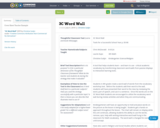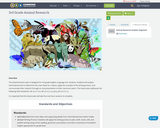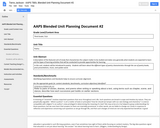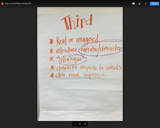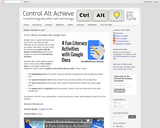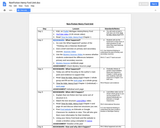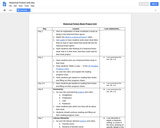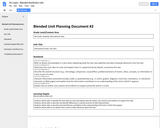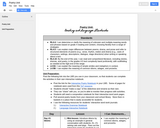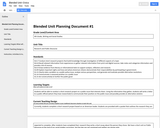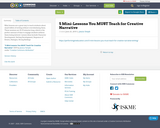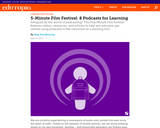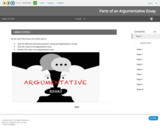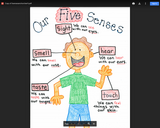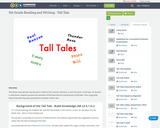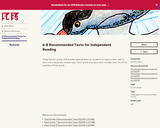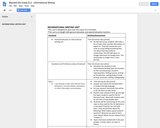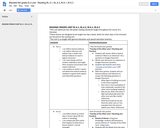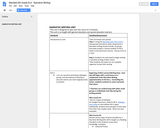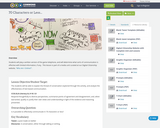Google Docs is a great word processor, but is much more than just that. Although we can certainly use it to type up a report, take notes, or write a story, we can also get creative with the features and functions built into the program to make some fun learning activities.
Recently I did a video training webinar where I took a look at four creative ways to use regular Google Docs features in new fun ways to practice and develop literacy skills. These include:
The highlighting tool for the activity "Improve Reading Comprehension with Google Docs Black Out"
The special characters tool for the activity "Emoji Learning Activities with Google Docs"
The word count tool for the activity "Have Students Write Better by Writing Less with Google Docs"
The header tool and hyperlink tool for the activity "Choose Your Own Adventure Stories with Google Docs"
See below for the full 1-hour training video, as well as resources, ideas, and templates for each of the four activities.
Session Resources
Session Agenda - Google Docs link
Training Video (1 hour)
1) Improve Reading Comprehension with Docs Black Out
Description: In this activity students use the highlighter tool to black out any text that is not critical, leaving behind just the main ideas.
Resources: For full details and resources for doing this activity, see my original blog post "Improve Reading Comprehension with Google Docs Black Out"
Below is the portion of the training video that covers this specific activity:
2) Emoji Learning Activities
Description: In this activity students use special characters to insert emojis to summarize stories, write creatively, and explore character emotions.
Resources: For full details and resources for doing this activity, see my original blog post "5 Emoji Learning Activities with Google Docs"
Below is the portion of the training video that covers this specific activity:
3) Have Students Write Better by Writing Less
Description: In this activity students use the word count tool to write within a character limit or word limit.
Resources: For full details and resources for doing this activity, see my original blog post "Have Students Write Better by Writing Less with Google Docs"
Below is the portion of the training video that covers this specific activity:
4) Choose Your Own Adventure Stories
Description: In this activity students use headings and hyperlinks to create interactive stories in Google Docs.
Resources: For full details and resources for doing this activity, see my original blog post "Choose Your Own Adventure Stories with Google Docs"
Below is the portion of the training video that covers this specific activity:
Post by Eric Curts. Bring me to your school, organization, or conference with over 50 PD sessions to choose from. Connect with me on Twitter at twitter.com/ericcurts and on Google+ at plus.google.com/+EricCurts1